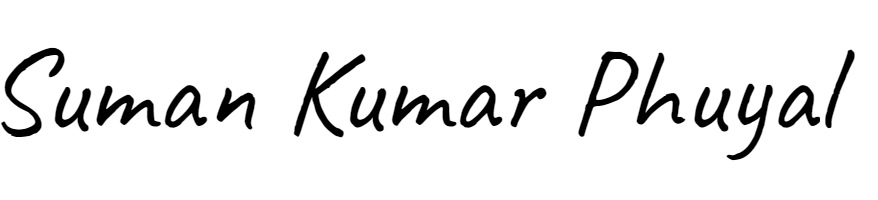Have you seen those moving banners of pictures on websites? They slide from one image to another, showing off products, portfolio work, or special offers. This is called an image slider.
The good news is you don’t need to be a professional coder to add one. A free image slider widget lets you create this beautiful feature easily.
What is an Image Slider Widget?
An image slider is a web element that cycles through a series of images. A widget is a ready-to-use piece of code or a plugin that you can easily add to your site.
So, a free image slider widget is a simple tool that lets you create and display a slideshow on your website without any cost.
Why Should You Use an Image Slider?
Adding a slider to your website has many benefits:
- Saves Space: You can show multiple messages or products in a single, compact space.
- Looks Modern: It makes your website look dynamic, professional, and engaging.
- Highlights Important Things: Perfect for featuring new arrivals, best-selling products, or key announcements.
- Improves User Experience: Visitors can quickly see a visual summary of what you offer.
Where to Find Free Image Slider Widgets
Many platforms offer free sliders. Here are some common places to look:
- WordPress Plugin Directory: If your site uses WordPress, search for “image slider” in the plugins section. Popular free options include “Smart Slider 3” and “MetaSlider.”
- Website Builders: Platforms like Wix, Squarespace, and Weebly have built-in slider features. You can just drag and drop them onto your page.
- Code Libraries: For more technical users, libraries like “Slick Slider” or “Swiper.js” offer free, powerful code that you can customize.
How to Choose the Right Free Slider
Not all sliders are the same. When choosing a free widget, check for:
- Ease of Use: Can you set it up without coding?
- Mobile-Friendly: Does it look good on phones and tablets?
- Speed: Does it load quickly? A slow slider can hurt your site.
- Customization: Can you change the transition effects and navigation arrows?
How to Add a Slider to Your Website
The steps are usually simple:
- Choose a Widget: Pick a free slider from your website platform or a trusted source.
- Install and Activate: Add it to your website (for plugins, this is often just a click).
- Upload Your Images: Add the photos you want to display. Use high-quality, optimized images.
- Adjust Settings: Set the slide speed, transition style, and link your images to relevant pages.
- Publish: Place the slider on your homepage or any other page.
Conclusion
A free image slider widget is a fantastic and cost-effective tool for any website owner. It helps you create a visually appealing site that captures attention and showcases your best content. By choosing a user-friendly and mobile-optimized widget, you can significantly improve your website’s look and feel in just a few minutes.
 Request Website Quote
Request Website Quote