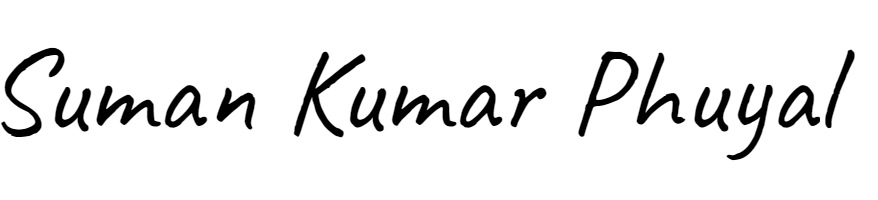Converting a document from Word to PDF format has become a daily task for individuals, professionals, students, and businesses. Portable document files preserve the original formatting and make sure that the documents look the same across all devices and operating systems.
Why convert Word to PDF
You might be wondering about the necessity to convert your Word document into a PDF format firstly, the PDF format helps you maintain the font images, and layout of your document in a consistent way making sure that you are documents are preserved in a universally compatible way to view across different devices without an issue.
Moreover, PDFs are easy to encrypt and password-protected, securing from unauthorized editing. They also look more polished and professional in comparison to Word documents, making them perfect for professional presentations.
How to convert Word to PDF
1. Microsoft Word
You can use most Microsoft Word versions to convert your Word into PDF format. You can easily navigate through the Word document, open and click ‘file’ where you will find the ‘save as’ option. When you click there you can choose the location where you want your files to be saved. In the save as type drop-down select the PDF option and click save. Using Microsoft Word is easy and as it has built-in features, saving documents as PDFs will be easy for you.
2. Using Google doc
Google Docs is another easy way of converting your world file into PDFs. With three easy steps, you can convert your Word files into PDF in Google Docs. You can upload your Word document to Google Docs, open the document, and click ‘file’ where you find ‘download’ When you click it you will find the PDF document option when clicked your file will be saved as a PDF.
3. Online tools
Apart from these famous ways of converting a Word file into a PDF you can use new online converters like small PDFs, Adobe PDFs, and Adobe Acrobat online to easily drag and drop your documents to convert them into PDF versions.
4. Use dedicated software
Considering Software like Adobe Acrobat Pro and Nitro PDF can be a great way if you are frequently converging your documents into PDF versions. These software have advanced features like batch processing and file, making your work efficient and less time-consuming.
Tips for the successful world of PDF conversion
Here are some tips that you can follow to convert your Word file to a PDF format successfully.
- Check formatting to ensure the original Word document is formatted correctly before conversion.
- Use built-in word settings to embed your fonts and make sure that the graphics used are displayed properly.
- Make sure that you use high-resolution images so that the clarity of your image during conversion to PDF remains the same.
- Adjust settings as per your liking. Setting the page size margins and expert quality while saving your files as PDFs can help you see your time.
Converting a Word document into a PDF is a straightforward process of improving the file portability security and professionalism, however, there might be issues like text overlapping or missing image quality losses and file size issues. Make sure that you follow the tips above to fix them.
 Request Website Quote
Request Website Quote