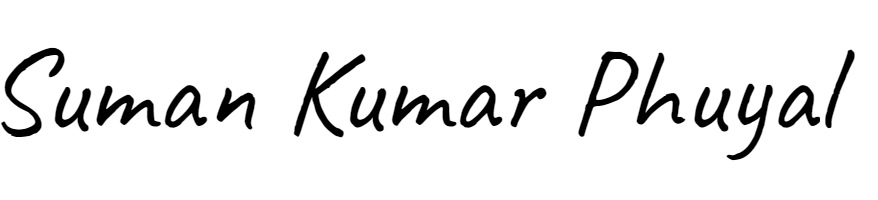Do your visitors get lost in your old blog posts? Imagine someone browsing your “Recipes” category. They might want to find a specific recipe without scrolling through hundreds of posts. A search bar on that page would be a lifesaver!
By default, WordPress doesn’t always put a search box on category, tag, or date archive pages. But adding one is easier than you think.
Why Add a Search Bar to Archive Pages?
An archive page (like a category or tag page) shows a list of your related posts. Adding a search bar here is helpful because:
- Better User Experience: Lets visitors quickly filter the archive for exactly what they need.
- Keep Visitors Engaged: Prevents users from leaving your site out of frustration. They can search right there instead of going back to the homepage.
- Highlight Your Content: Helps users discover more of your older, relevant posts they might have missed.
Method 1: The Easy Way – Using a Plugin
The simplest method for beginners is to use a free plugin.
- Install a Plugin: Go to your WordPress dashboard > Plugins > Add New. Search for “Search Widget For Archive Pages” or a similar plugin.
- Activate the Plugin: Install and activate the plugin.
- Add the Widget: Go to Appearance > Widgets. You should see a new search widget. Drag and drop it into your “Archive Sidebar” or a widget area that appears on archive pages.
- Save: Save your changes. The search bar will now appear on all your category and tag pages!
Best For: Beginners who are not comfortable with code.
Method 2: The Flexible Way – Adding Code
If you prefer to avoid plugins, you can add a small piece of code. This method gives you more control over where the search bar appears.
- Edit Your Theme Files: Go to Appearance > Theme File Editor. Be very careful here.
- Find the Right File: On the right side, look for the
archive.phpfile. This file controls how your archive pages look. - Add the Search Code: Find the spot where you want the search bar (e.g., at the top of the page, above the post list). Paste this code:
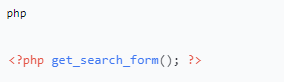
4. Update the File: Click “Update File” to save your changes.
This code snippet tells WordPress to insert the default search form. You can also paste this code into other template files like category.php or tag.php for more specific control.
Best For: Users who are comfortable with a small amount of coding.
Where Should You Place the Search Bar?
- At the Top: The most common and user-friendly location. Visitors see it immediately.
- In the Sidebar: A great option if your theme has a sidebar on archive pages.
- Above the Post List: This places it right in the context of the content, making it highly relevant.
A Quick Tip for Success
Always test your search bar after adding it. Go to one of your category pages and try searching for a keyword from one of your posts. Make sure it works correctly and only returns results from that specific archive.
Conclusion
Adding a search bar to your WordPress archive pages is a small change that makes a huge difference. It improves your site’s navigation, keeps visitors happy, and helps your valuable content get found. Whether you use a simple plugin or a quick code snippet, you can set it up in just a few minutes.
 Request Website Quote
Request Website Quote