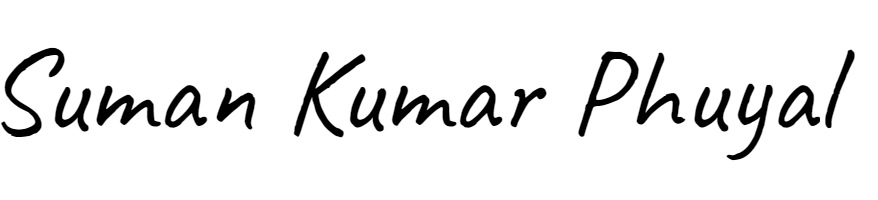If you want your website buttons to look cool and interactive, you can use a simple trick with CSS. One popular effect is making a button change to a transparent color when you hover your mouse over it. This makes your site look modern and helps visitors know that the button is clickable. In this article, I will explain how to do this in easy steps.
What Is Hover in CSS?
In CSS, “hover” means when you move your mouse over an element, like a button. You can change the look of the button only when the mouse is over it. For example, you can change its background color, border, or text color.
Why Change Button Color to Transparent?
Sometimes, designers want the button to become see-through or transparent when you hover over it. This effect can make your website look cleaner and more professional. When the button changes to transparent, you can also add a border or text color change to make sure the button is still easy to see.
How to Use CSS to Change Button Color on Hover
Here’s a simple example you can try. Suppose you have a button in your HTML like this:

Now, you want this button to have a solid color first, and when you hover over it, the background becomes transparent.
The CSS Code
cssCopyEdit.my-button {
background-color: blue;
color: white;
border: none;
padding: 10px 20px;
cursor: pointer;
transition: background-color 0.3s ease;
}
.my-button:hover {
background-color: transparent;
border: 2px solid blue;
color: blue;
}
What Does This Code Do?
.my-buttonstyles the button with a blue background and white text.cursor: pointer;changes the mouse pointer to a hand when hovering over the button.transition: background-color 0.3s ease;makes the color change smoothly in 0.3 seconds..my-button:hoverchanges the background to transparent when the mouse is over the button.- It also adds a blue border and changes the text color to blue so the button stays visible.
Why Use Transition?
Without transition, the color change would be instant and could look harsh. Transition makes the change smooth and nicer to the eye.
Try It Yourself!
You can copy the above HTML and CSS into your website or a tool like CodePen to see how it works. Change the colors to fit your website style. For example, if your button is red, make the border and text red on hover.
More Ideas for Hover Effects with Transparent Buttons
- Add a Shadow: You can add a shadow on hover to make the button pop.
- Change Text Style: Make the text bold or underline it on hover.
- Use Different Borders: Try dashed or dotted borders instead of solid.
Here’s an example with shadow:
cssCopyEdit.my-button:hover {
background-color: transparent;
border: 2px solid blue;
color: blue;
box-shadow: 0 0 10px blue;
}
Final Tips
- Make sure the button is easy to read even when it’s transparent.
- Test the button on different devices and screen sizes.
- Keep your colors consistent with your website design.
Conclusion
Changing a button’s color to transparent when you hover over it with CSS is simple but effective. It improves the user experience and makes your website look modern. By using the :hover selector, background-color changes, and smooth transitions, you can create beautiful buttons that grab attention.
Try this on your next website project and see how it improves your design!
 Request Website Quote
Request Website Quote